Thermal Master tips and tricks
If you are one of the lucky group to get your hands on the DV2 this bat season, here are a few tips and tricks to help you get the most out of your new device.
What’s in the box?
Firstly, when you open the padded carry case, you may notice a battery charger and two empty battery slots in the case. The battery for the device is already installed and can be charged inside the device using any USB C charging cable, via the USB C port on the bottom of the device.
There is also a small piece of plastic, this mount is to attach an IR laser rangefinder, but this item is not included, so please ignore this small plastic mount. There is also an allen key and some screws, this too is just for securing the IR laser, so please disregard these items.
There is a USB C cable to transfer the files and to charge the battery inside the device from a laptop or computer.
There is a handy strap for a different attachment option.
There is also a Quick Start Guide, which has a diagrams of the device with some helpful information, and a QR code under the 04/Product Services page which provides a video User’s Guide. This video runs through a few features of the device and is created by the manufacturer.
How to extend the battery life?
When fully charged the battery life is approximately 6 hours, but this can be extended by plugging it into a mobile battery charger, via the USB C charging port on the bottom of the device. The device will continue to run as normal whilst it is charging. You can also reduce the screen brightness in the settings by adjusting the brightness slider.
Can it be mounted to a tripod?
Yes, there is a standard mount point on the underside of the device.
How to turn on/off the device?
Long press the red power button to turn the device on. And long press again to get the option on the viewing screen to “power off” simply tap this to turn off the device.
How to record?
On the left hand side of the touchscreen is the settings bar, you can navigate the 5 settings by touching their icons on the screen to discover what they do. The sixth icon, a pair of white parallel lines, allows you to access the second settings bar. There is a video camera icon once tapped it will begin recording and show a small red circle on the screen and a timer. Tap it again to stop recording.
How to review your recordings and delete files?
There is also a picture icon beneath the camera symbol and this will show an album of all the photos and videos you’ve recorded. You can tap on the recorded files to play them back on the screen or you can tap “select” in the top right corner of the screen to be able to delete all, or specific files, from the device by tapping on the dust bin icon.
How to playback the footage on your laptop or computer?
As it records to internal memory you will need to plug the Thermal Master DV2 into a laptop in order to download the files. To do this you will first need to switch the DV2 on and plug it into your laptop or computer. You will need to download the free to use VLC Media Player to play back the files.
How to make the screen icons disappear/appear?
Simply double tap on the screen and the side bars with icons will vanish allowing more of the viewing screen to be free and used for observation.
How to change the time setting?
Please follow the steps below:
1.) On the sidebar select the cog icon, which brings up the settings menu. Make sure you are connected to WIFI, (you can enter your details in the WIFI section of the settings menu).
2.) In "Setting", select "My Device" then the blue "Check Update" button and "Confirm". The latest firmware version will then begin updating. The device will then automatically turn off.
3.) Turn the DV2 on, go to the cog icon/settings menu, select "Setting" and scroll down to "Factory Reset" and "Confirm". This will then bring up the language and time options screen. Select GMT +1 as it is summer time in the UK. This will then adjust the device to the correct time for daylight savings. If it is winter time in the UK select GMT.
If you have any further questions please do get in touch. We’re always happy to help!

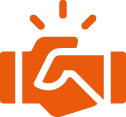 Trusted Service
Trusted Service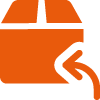 30 Day Return Policy
30 Day Return Policy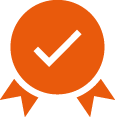 2 Year Warranty
2 Year Warranty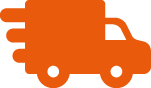 Worldwide Delivery
Worldwide Delivery 







































